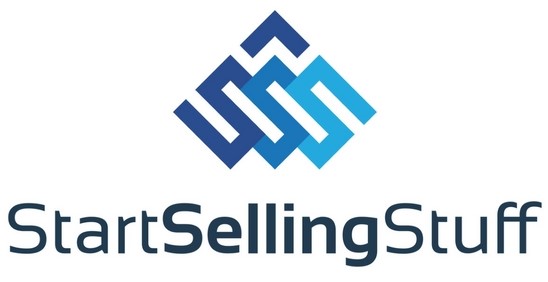Setting up Abandonment Protector Plus: Most Effective Shopify App

For all online business owners out there, it is difficult to imagine anything more frustrating than having potential shoppers abandon their carts right before check out.
The customer has a clear interest in your products; they have already chosen their desired item and entered all necessary information.
Next thing you know, they have left your website without completing the checkout process.
Turning to numbers, Shopify has indicated a shocking rate of 67.45% when it comes to online shopping cart abandonment prior to purchase.
To be clear, this does not necessarily indicate dissatisfaction with your offer or a definite loss of a sale.
Some cases of cart abandonment might be a result of the shopper getting distracted, searching for customer reviews or the decision to wait until their next payday rolls around.
Since there is a high chance that your prospect has an intention to return back to your website and complete their purchase, it is important to not let them lose their initial interest.
While there is no solution to entirely eliminating cart abandonment, it can be significantly minimized using email marketing automation tools.
This article will walk you through all required steps to set up Abandonment Protection Plus, an effective platform to optimize your Shopify conversion rates and recover sales.
Abandonment Protector Plus is an entirely automated platform that will send emails to a potential customer who has suddenly left your store without completing the checkout process.
This user-friendly tool allows you to set up the desired number of email reminders, choose from a variety of formats and customize layouts to match your store’s theme.
Generally, an email will include your cleverly crafted message, images of the products in the shopper’s carts, as well as a call to action button directing them back to where they left off.
Getting Started
First, decide the number of cart abandonment reminders you would like to send to your prospect.
As a rule of thumb, try not sending more than three emails as the first one tends to be the most successful in generating sales according to statistics.
Make sure to head over to settings and make sure the sender name appears as your business name and that the currency listed is accurate.
Custom Layouts
This platform includes a set of few different newsletter formats, ranging from simple cart abandonment emails to those including new offers for abandoned orders and more.
Upon selecting the format of your choice and indicating the number of emails to be sent, you will be directed to a page with numerous template designs.
Here you can customize any template with the design and colors that best represent your brand and store theme.
Write to the Point
When writing your message, make sure that your intention is “crystal clear” to the reader.
Remind them that you would like to complete the order and cleverly persuade them to come back to their purchase.
This can be done by creating a sense of urgency by letting them know that their items have been placed on hold specifically for them.
Here is a sample email that gets the message across:
Hello (Client Name),
We saw that you have selected items but did not finalize your process. So, we have saved your items for you.
Don’t miss out!
See what Works
In terms of the subject line, make sure to not capitalize every word as you would like to leave an impression of a friendly message rather than a formal one.
It might be a good idea to test out different subject lines for your newsletters and compare their effectiveness and customer response through statistics found on the app.
Another feature that is often disregarded by users is the pre-header option which is particularly important as it would be visible on the reader’s browser.
Here, you can remind the reader of your store name and give a short description of what you do.
Keep in mind that, adding social media buttons at the header or footer of your email can serve as a secondary call to action.
Include follow icons to take readers straight to your social media pages and get them engaged with your content in whichever way you prefer.
Conclusion
Setting abandoned cart emails with Abandonment Protector Plus is easy, cost-effective and generally a good practice for anyone running a Shopify e-commerce business.
Enjoyed this blog post?
Click here to sign up and receive daily emails about how to make money with dropshipping from James Holt, the founder of Start Selling Stuff.